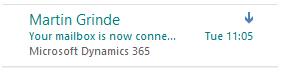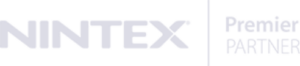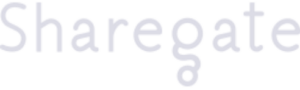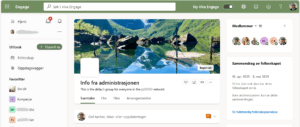When Microsoft release Dynamics 365 app for Outlook, they introduced a client with modern and seamless experience for tracking email to Dynamics 365. While the client introduces a lot of great benefits that were no doubt great, it forgot one of the most basic tasks. Before you could see a small icon on emails when things were tracked.
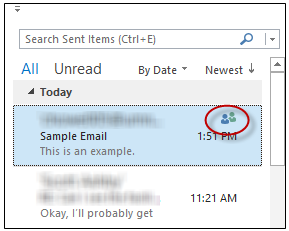
Now you have to open the outlook client on every single email you have in the inbox to see if it has been tracked. The goal of making a users workday easier just got a little harder. Did I remember to track this email?
George Rizk found a great and simple solution to the problem of viewing tracked emails that he posted to the community: https://community.dynamics.com/crm/f/117/t/257004 .
The genius solutions he provided was conditional formatting to emails in your inbox based on the tracked status in CRM! (see picture below).
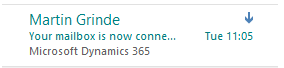
All you have to configure is the following:
Outlook stores a value based on the tracking status in the “crmLinkState” column.
0 – Not tracked but has been tracked at some point
1 – Tracking pending
2 – Email is tracked
The column can be added to outlook by navigating to – View – View Settings

Click Columns
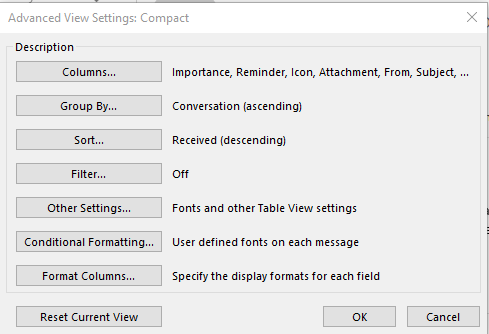
Click New Column
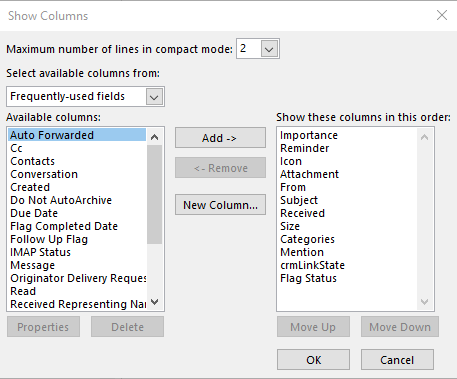
Write: crmLinkState in name and Type: Number

Now that we have the column we can create the conditional formatting based on the tracking status. Navigate back to View Settings and chose “Conditional Formatting”.
Choose Add and give the rule a name.
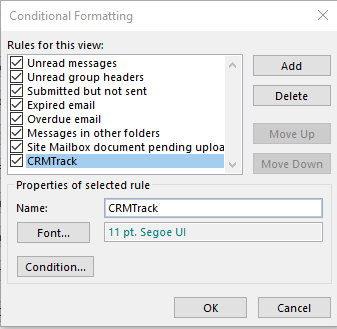
Click on condition on the rule and choose the tab Advanced in the new window. Here you can add “crmLinkState” and set value based on the state.
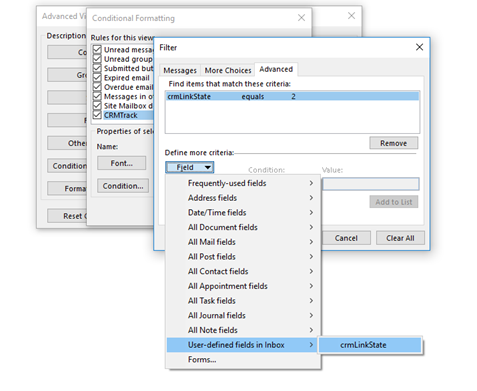
At last we choose how we want to format the emails with the status «2» that we have in the example above.
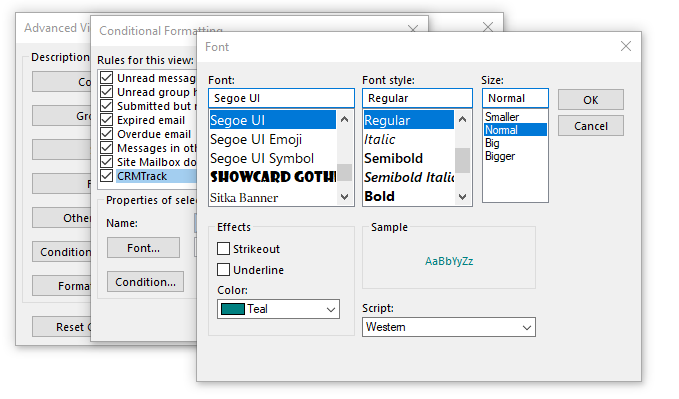
FINALLY we can see emails we have tracked!